EquatIO™ is a Google Chrome extension from texthelp®. Click here to see all the information about EquatIO. This tool can be used to add equations to Google Forms.
EquatIO is currently free for teachers. Click here to register. IMPORTANT: Make sure you register with the Google email you are going to be using to create Google Forms.
After downloading the software on your computer, you must install the Google Chrome extension to use it in Google Forms.
Go to the Google Chrome Web Store and search for Equatio. Add it to your Google Chrome extensions. Click the puzzle piece and click the pushpin to add it to your toolbar.After downloading EquatIO and adding the Google Chrome extension restart your computer. It still takes about 24 hours for the extension to start working. So, just be aware that it doesn’t work instantly.
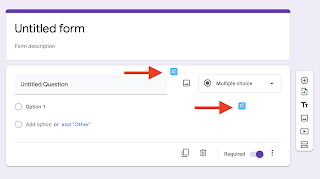 If it is working, when you open Google Forms you will see the blue icons beside the questions and answer choices.
If it is working, when you open Google Forms you will see the blue icons beside the questions and answer choices.
When you click the blue icons, an equation editor will open at the bottom of your screen. Click the equation button and type the equation. Then click “Insert Math”.
EquatIO does not have symbol buttons just start typing the symbol you want, and it will populate. For example, if you want to type a fraction, start typing the word “fraction”. Once you press “Insert Math”, you will see the equation in Google Forms.
EquatIO does not have symbol buttons just start typing the symbol you want, and it will populate. For example, if you want to type a fraction, start typing the word “fraction”. Once you press “Insert Math”, you will see the equation in Google Forms.




No comments:
Post a Comment