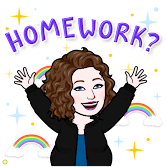Friday, December 31, 2021
Four Easy Steps to use EduProtocol Cyber Sandwich!
Promethean Panel Tips
Save & Export Your Promethean Whiteboard Files to Share with Students
You teach a fabulous lesson and your notes are amazing!
How are you going to share them with your students who are absent?
You can download your fabulous lesson notes, and upload it to your Google Classroom. This will ensure all of your students receive the same notes for your lesson.
Say students are taking notes, but you need to check your email- Freeze Button to the rescue! When you want to freeze your screen for any number of reasons, you can either hit the freeze button on the board or the remote control. This allows the students to view the frozen screen while the teacher works on something else. Press the Freeze Button again when you are ready to share new content.Freeze Button
Thursday, December 30, 2021
New Year, New Goals!
New Year, New Goals!
It's a new year and a great time to set some new goals! Below are some goal-setting templates for scholars and for teachers to help with the goal-setting process.
For Scholars
Here is a Future Goals snow globe template that was created from SlidesMania's Happy Winter template. If you need to edit anything, just click Slide>Edit Theme.
Here is a blog post from Meredith Akers for setting one-word goals. It is set up as a collaborative slide deck, but you can make it individual scholars by assigning each scholar their own copy in Google Classroom. This would also work great for the Mayerson Academy Character Traits. Here is a direct link to the One-Word Goal-Setting Template.
Meredith Akers also has a blog post about another goal-setting template for Making My Best Year Ever. You can use the template as is, or edit it to better reflect the specific goal areas of your scholars. Here is a direct link to the Making My Best Year Ever goal-setting template.
Emma Cottier and Sandy Kendall made this great 2022 Goal Setting template where scholars add text boxes to add their goals. For primary students, or scholars who may struggle to add Text boxes, here is a 2022 Goal Setting template with text box placeholders added for ease of use.
Here is a Goal Setting Choice Board template that asks scholars to complete at least 5 activities. I am not sure who the original creator is but they have some great ideas. Obviously, you need to edit the template to add your own Flipgrid link so you can see your scholars' responses. You will probably want to change the school mascot image as well.
For Teachers
Here are several downloadable/printable goal-setting templates for teachers from On Planners.
This is a whole Goal Setting planner that teachers can download and print from Printables and Inspiration. Click here to download the Sunday start planner. Click here to download the Monday start planner. Just press Download on the top left.
This is a 40-page printable goal-setting template that would be great for teachers (or maybe even for high school scholars) from 101 Planners.
101 Planners also has some editable goal-setting pages here. Just Select Planner Template, edit it as you like, then download and/or print.
Hope these goal-setting templates help you and your scholars set goals to help make 2022 a successful year!
Friday, December 17, 2021
Discovery Education Interactives
Discovery Education Interactives
Are you a Math, Science, or Social Studies Teacher? If so, Discovery Education has some awesome Interactive resources for you!
Check below to see if the DE Interactives work for your grade level. Then click here and subscribe to the DE Best of Interactives channel.
Subject | Grade Levels | Spanish? |
Math | 6-12 | No |
Science | K-12 | Yes (for K-8) |
Social Studies | 3-8 | No |
Tuesday, November 30, 2021
Holiday Advent Calendar of Digital Activities
Holiday Advent Calendar of Digital Activities
We know how busy December gets for teachers and we wanted to make sure you had resources to last you through the holiday season. We rounded up resources from amazing tech gurus such as Eric Curts and Matt Miller. We also included some much-needed teacher self-care resources. We hope you enjoy this collection of resources!Sunday, November 28, 2021
Hour of Code December 6-12, 2021
Hour of Code Week December 6-12, 2021:
A movement to introduce students to Coding and Computer Science.
It's teacher-friendly with free resources on how to introduce, explore activities and tutorials, create your plan that is totally customizable. You can easily get your students motivated with a diverse group of celebrities. Join 180 other countries and in 45 different languages.
Sign up for the FREE resources today !
Manage your Teacher Dashboard: here to create an account in code.org using Google Login.
Thursday, October 21, 2021
Discover the Discovery Education Activity Center!
Discover the Discovery Education
Activity Center!


Better yet, click HERE to see them for yourself and to SUBSCRIBE to the DE Activity Channel!
DE even made a video showing how you can customize the monthly Activity Center to meet your scholars' specific learning needs. Click HERE to learn how.
Monday, October 18, 2021
More Chromebook Tips
It seems like there is a never-ending list of shortcuts for Google Chromebooks.
Here are a few of the most frequently requested:
Flipped Screen: Hold down the CTRL, SHIFT, & ![]() at the same time.
at the same time.
Zoomed in or Zoomed out too far: Press CTRL+0 to reset back to normal.
Split window: Press ALT + ] for the screen to go on the left or Press ALT + [ go to the right.
Pin and Unpin a tab: Right-click on Tab & select PIN or UNPIN. Click your choice and you are all set!
The menu will come down menu will appear. Click on the pushpin to color it blue. This will pin it to your extension toolbar. Reverse the steps to unpin.
For even further tips and tricks try to check out the links below...
YCSD Information Training Hub - Google Drive
20 Killer Google Chrome Tips & Tricks
Alice Keeler Keyboard Shortcuts on Twitter
Thursday, October 14, 2021
Celebrate National STEM/STEAM Day!
Celebrate National STEM/STEAM Day on November 8th!
Visit a Virtual Museum
Research a STEAM Career
Scholars as Inventors, Explorers & Problem Solvers
Watch a STEAM Movie or Video
Get your students engaged in 5 minutes or less!
EDUPROTOCOL THIN SLIDES
Wednesday, October 13, 2021
Asynchronous Activity Ideas
Asynchronous Activity Ideas
Examples of asynchronous learning activities:
- Watching pre-recorded lecture videos or lessons
- Viewing video demonstrations
- Reading and writing assignments
- Student presentations
- Learning activities such as quizzes, problem-solving, and/or games
- Discovery Education Student-Led Quiz (Video or Standard Quiz)
- Pear Deck Student-Paced Activity
- Google Form with a video & Mote (if needed)
- Flipgrid
- Edpuzzle (put in an Internal Service Request to have any YouTube videos unblocked- need to provide the YouTube URL)
- Quizziz Student-Paced Activity
- Kahoot! Self-Paced Game
- INFOhio BookFlix & Highlights Library- BookFlix is paired F & NF texts and Highlights Library is leveled books (ideal for PreK-2)
- INFOhio Storia: Ohio's eBook Collections for Grades 3-6
- TeacherMade Digital Worksheet (Free Version)
- Seesaw Activity (Free Version)
- Nearpod Student Paced Activity (Silver/Free Version)