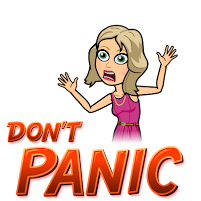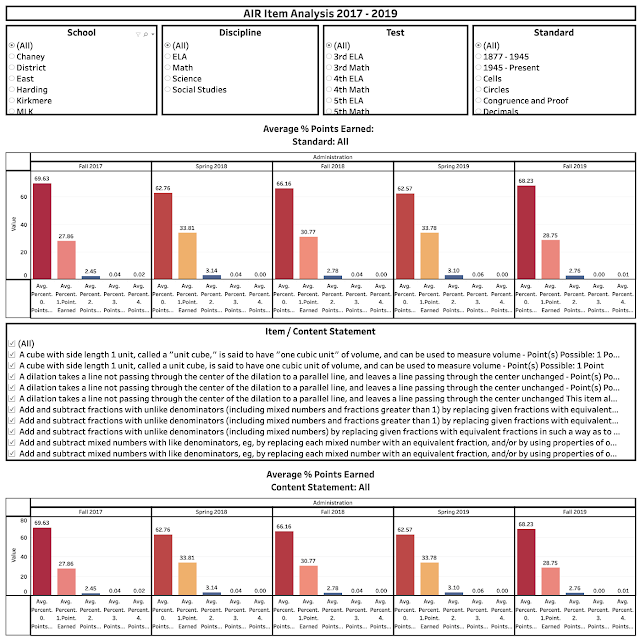Resource Roundup:
Resource Roundup:
Game Ideas for Zoom
Need a fun game to use as an incentive in class? Need something fun to do with your scholars, friends, or family at your next Virtual Holiday Party? If so, here are some great resources for you!
FREE Virtual Game Options
7 Great Game Ideas for Zoom from Meredith Akers 
 This blog post includes ideas for Scattergories, 5 Second Rule, Boggle, Pictionary, Charades, Taboo & more!
This blog post includes ideas for Scattergories, 5 Second Rule, Boggle, Pictionary, Charades, Taboo & more!
- Play Candy Land, Chutes & Ladders, & Memory This site includes the option to play Candy Land, Chutes & Ladders, or Memory. Here is a video that explains the ins & outs of how to play.
- Play Things...
 Play the original or the holiday version. Choose a topic, players answer then take turns guessing who answered what to earn points.
Play the original or the holiday version. Choose a topic, players answer then take turns guessing who answered what to earn points.
- Google Quick Draw
 Use Zoom annotation to take turns trying to get the A.I. to recognize your drawing within 20 seconds.
Use Zoom annotation to take turns trying to get the A.I. to recognize your drawing within 20 seconds.
- Rummikub
 Play the classic Rummikub tile game and create runs of sequential same colored number tiles, sets of same numbered but different colored number tiles, etc.
Play the classic Rummikub tile game and create runs of sequential same colored number tiles, sets of same numbered but different colored number tiles, etc.
- Bingo
 Click the link above to generate a random Bingo card, then click here to start calling your BINGO game.
Click the link above to generate a random Bingo card, then click here to start calling your BINGO game.
- Broken Picture Phone
 Like the game of Telephone, but using drawings. Each player can only see the drawing immediately before. At the end, view the progression of drawings.
Like the game of Telephone, but using drawings. Each player can only see the drawing immediately before. At the end, view the progression of drawings.
- Codenames Two teams compete by each having a "spymaster" give one-word clues that can point to multiple words on the board. The other players on the team attempt to guess their team's words while avoiding the words of the other team.
- 20 Teacher Zoom Game Ideas
 Twenty easy and fee teacher Zoom game ideas such as placing items on a tray and giving students a set amount of time to look at it and then write down everything they remember.
Twenty easy and fee teacher Zoom game ideas such as placing items on a tray and giving students a set amount of time to look at it and then write down everything they remember.
- Zoomjam
 Zoomjam was a competition to find the best Zoom game and the winner is Class President, which is a competition to become a high school class president. Play the winning game and the runners up for free.
Zoomjam was a competition to find the best Zoom game and the winner is Class President, which is a competition to become a high school class president. Play the winning game and the runners up for free.
7 Great Game Ideas for Zoom from Meredith Akers 
 This blog post includes ideas for Scattergories, 5 Second Rule, Boggle, Pictionary, Charades, Taboo & more!
This blog post includes ideas for Scattergories, 5 Second Rule, Boggle, Pictionary, Charades, Taboo & more!
 Play the original or the holiday version. Choose a topic, players answer then take turns guessing who answered what to earn points.
Play the original or the holiday version. Choose a topic, players answer then take turns guessing who answered what to earn points. Google Quick Draw  Use Zoom annotation to take turns trying to get the A.I. to recognize your drawing within 20 seconds.
Use Zoom annotation to take turns trying to get the A.I. to recognize your drawing within 20 seconds.
 Use Zoom annotation to take turns trying to get the A.I. to recognize your drawing within 20 seconds.
Use Zoom annotation to take turns trying to get the A.I. to recognize your drawing within 20 seconds. Rummikub  Play the classic Rummikub tile game and create runs of sequential same colored number tiles, sets of same numbered but different colored number tiles, etc.
Play the classic Rummikub tile game and create runs of sequential same colored number tiles, sets of same numbered but different colored number tiles, etc.
 Play the classic Rummikub tile game and create runs of sequential same colored number tiles, sets of same numbered but different colored number tiles, etc.
Play the classic Rummikub tile game and create runs of sequential same colored number tiles, sets of same numbered but different colored number tiles, etc. Bingo  Click the link above to generate a random Bingo card, then click here to start calling your BINGO game.
Click the link above to generate a random Bingo card, then click here to start calling your BINGO game.
 Click the link above to generate a random Bingo card, then click here to start calling your BINGO game.
Click the link above to generate a random Bingo card, then click here to start calling your BINGO game. Broken Picture Phone  Like the game of Telephone, but using drawings. Each player can only see the drawing immediately before. At the end, view the progression of drawings.
Like the game of Telephone, but using drawings. Each player can only see the drawing immediately before. At the end, view the progression of drawings.
 Like the game of Telephone, but using drawings. Each player can only see the drawing immediately before. At the end, view the progression of drawings.
Like the game of Telephone, but using drawings. Each player can only see the drawing immediately before. At the end, view the progression of drawings. Codenames Two teams compete by each having a "spymaster" give one-word clues that can point to multiple words on the board. The other players on the team attempt to guess their team's words while avoiding the words of the other team.
20 Teacher Zoom Game Ideas  Twenty easy and fee teacher Zoom game ideas such as placing items on a tray and giving students a set amount of time to look at it and then write down everything they remember.
Twenty easy and fee teacher Zoom game ideas such as placing items on a tray and giving students a set amount of time to look at it and then write down everything they remember.
 Twenty easy and fee teacher Zoom game ideas such as placing items on a tray and giving students a set amount of time to look at it and then write down everything they remember.
Twenty easy and fee teacher Zoom game ideas such as placing items on a tray and giving students a set amount of time to look at it and then write down everything they remember. Zoomjam  Zoomjam was a competition to find the best Zoom game and the winner is Class President, which is a competition to become a high school class president. Play the winning game and the runners up for free.
Zoomjam was a competition to find the best Zoom game and the winner is Class President, which is a competition to become a high school class president. Play the winning game and the runners up for free.
 Zoomjam was a competition to find the best Zoom game and the winner is Class President, which is a competition to become a high school class president. Play the winning game and the runners up for free.
Zoomjam was a competition to find the best Zoom game and the winner is Class President, which is a competition to become a high school class president. Play the winning game and the runners up for free. Virtual Game Options That Cost $
- Jackbox Games
- Tabletop Simulator
 Creat your own original game or play community created games like Dominoes and Mahjong. NOTE: Each player must purchase Tabletop Simulator.
Creat your own original game or play community created games like Dominoes and Mahjong. NOTE: Each player must purchase Tabletop Simulator.